Trick to See Saved Wi-Fi Passwords in Windows 10 - Easy Method 💪
We always wanted to get Wi-Fi passwords of the connected Wi-Fi networks but we usually don't think that it is possible as it is not possible on our android phones without rooting it. As, for Android it is only possible after rooting your android device. But this situation is not same for our Computers.
We can easily View the Passwords of All the Saved Wi-Fi Networks by the Trick we are going to show you below. So, for this Trick...
Follow these Steps :-
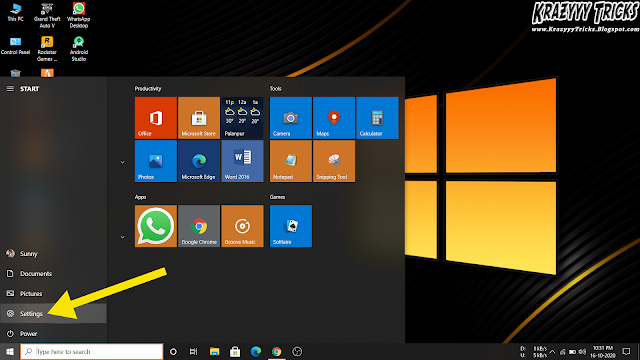 |
| Step 1 |
1. First, Go to "Start Menu" and then click on "Settings" button. This will take you to all the settings of your windows 10.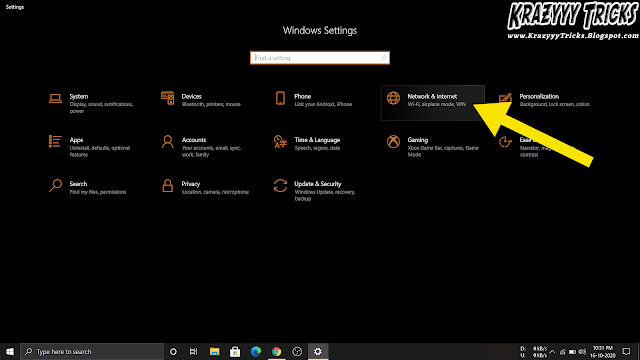 |
| Step 2 |
2. Now, here click on "Network & Internet" option.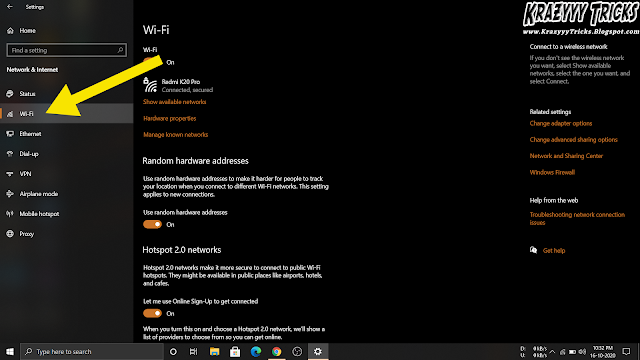 |
| Step 3 |
3. Here, Just click on the "Wi-Fi" option from the left sidebar options.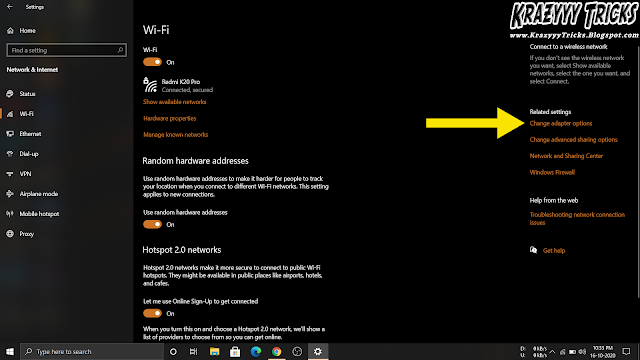 |
| Step 4 |
4. Now, Click on first highlighted option "Change adapter options" from the right side highlighted links.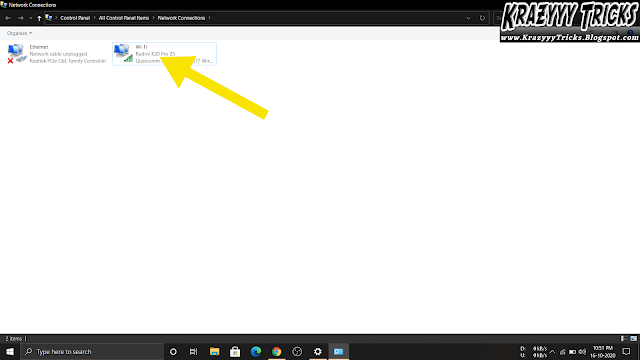 |
| Step 5 |
5. After that, You will get All Saved Wi-Fi Networks list here from which you have to "Right Click" on any of them whose password you want to see. Currently connected Wi-Fi Network will also be displayed here.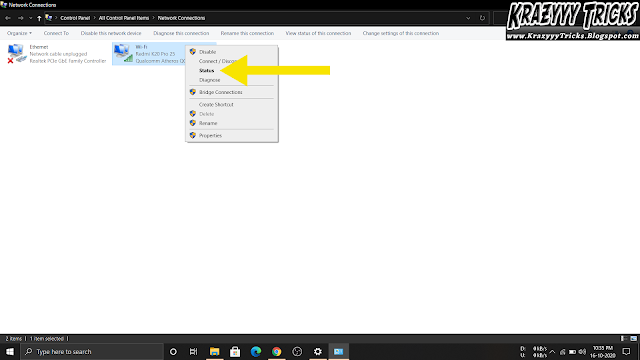 |
| Step 6 |
6. After doing that, Just Click "Status" option from all the options.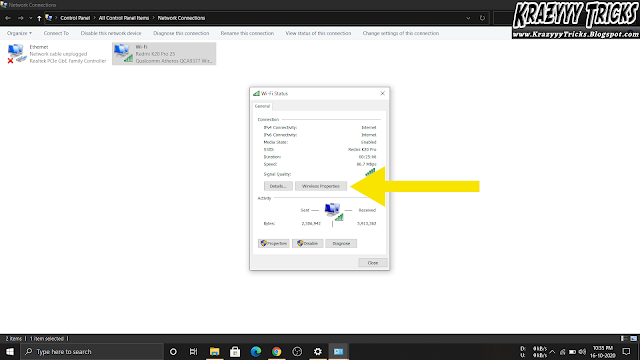 |
| Step 7 |
7. Click on "Wireless Properties" button in the Wi-Fi Status dialog box.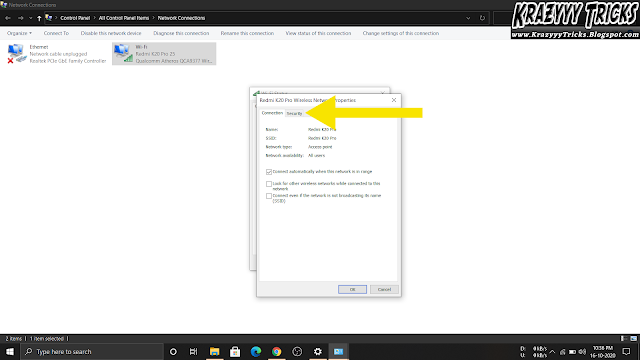 |
| Step 8 |
8. Here, You have to select "Security" Tab in the dialog box.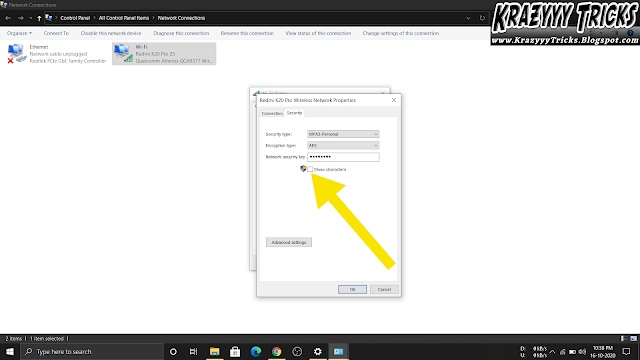 |
| Step 9 |
9. In this Final Step, You have to click on "Show characters" checkbox.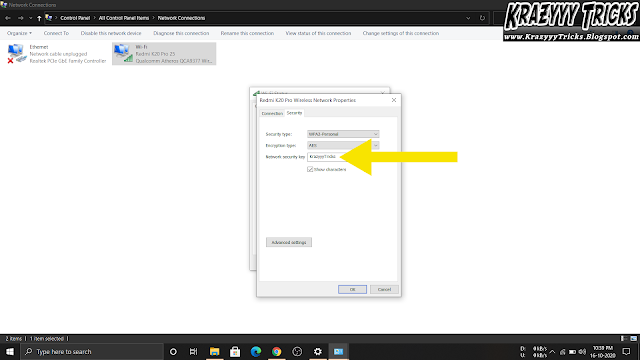 |
| Step 10 |
10. Congratulations, Now you can see the Password of that Wi-Fi Network. Its in front of you.
So, You can easily view any Wi-Fi Network's Password using this method or trick.
Please Share this Website to all Your Friends & Show Your Love!!
💓💝💞
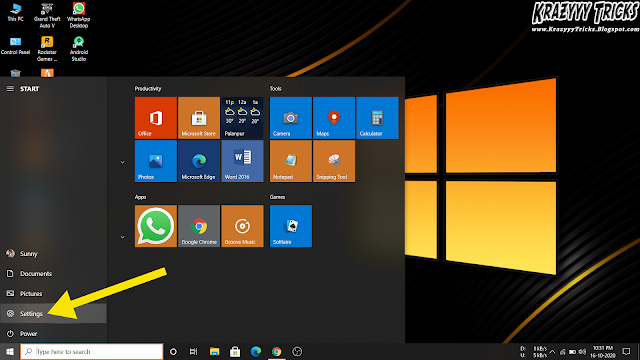
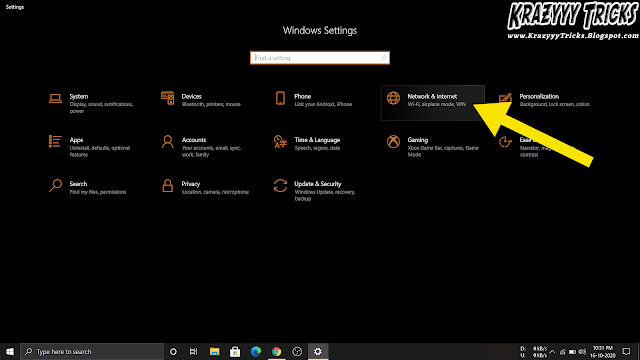
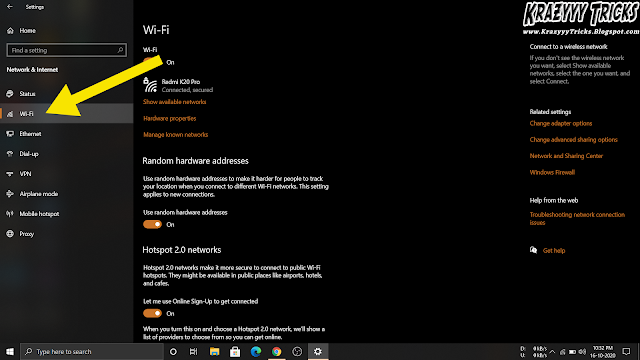
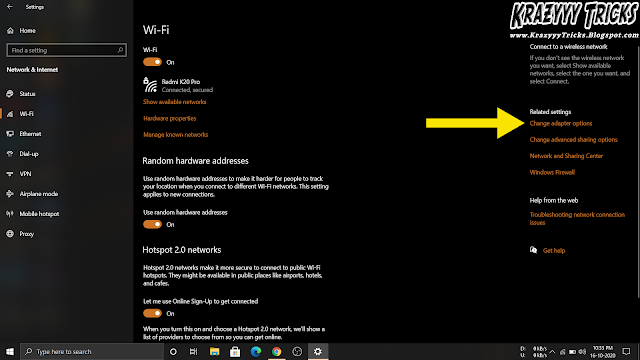
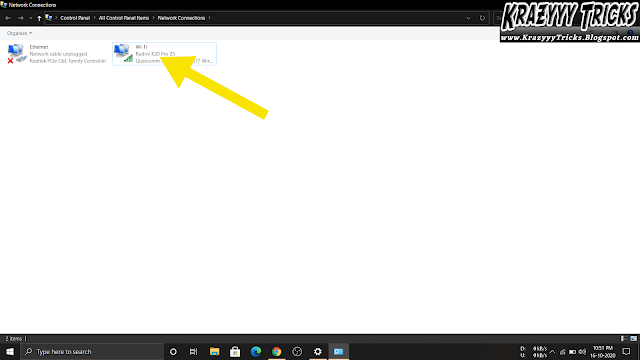
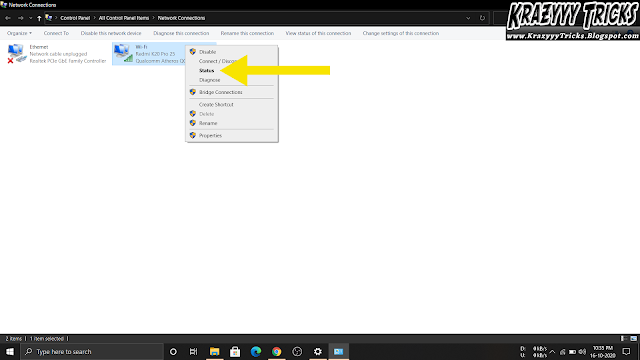
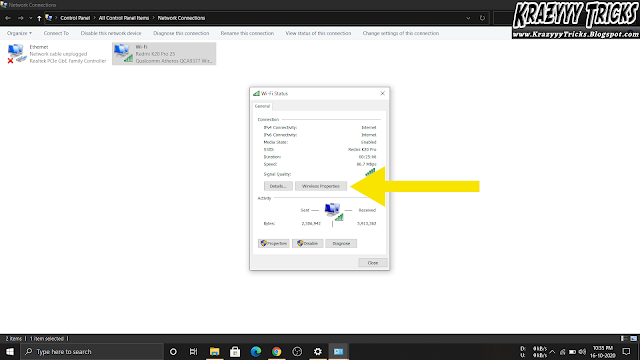
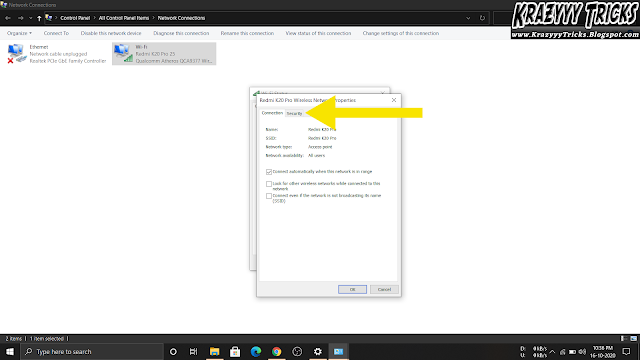
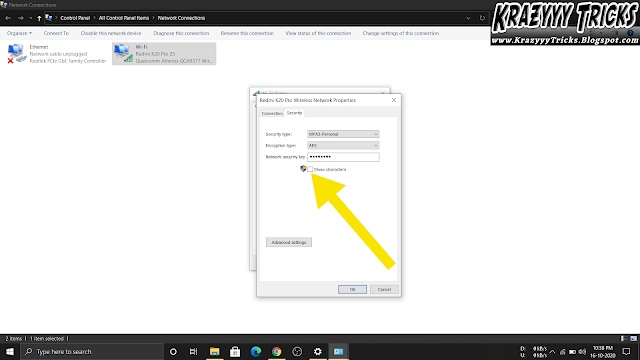
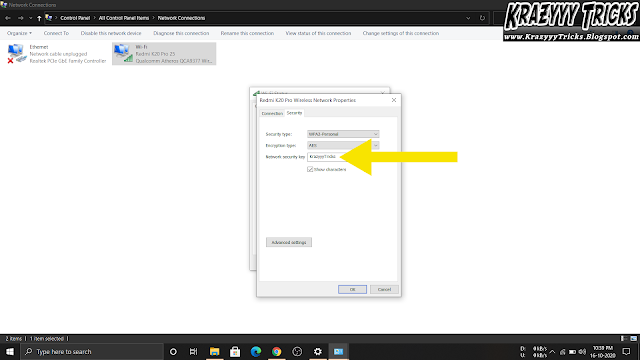






No comments:
Post a Comment